D2A 6.0 Certificate replacement process guidance
Downloads
Step-by-Step Video Guide
A video has been created to help guide you through the D2A certificate replacement process.
Step-by-Step Guide
Please follow the below steps to install the new client certificate.
Step 1
If you have D2A open on your computer – please close the application
Step 2
Using File Explorer, go to the D2A folder, the default location is usually C:\D2A however the application may have been installed in another location by your IT team.
Step 3
You now need to rename the current certificate. Please note that the file names could have a different ending if you do not have file name extensions enabled. To rename, right-click “eci-new”, select Rename and add a “-1” after the word “new” so the new file name should looks like this - eci-new-1.p12.
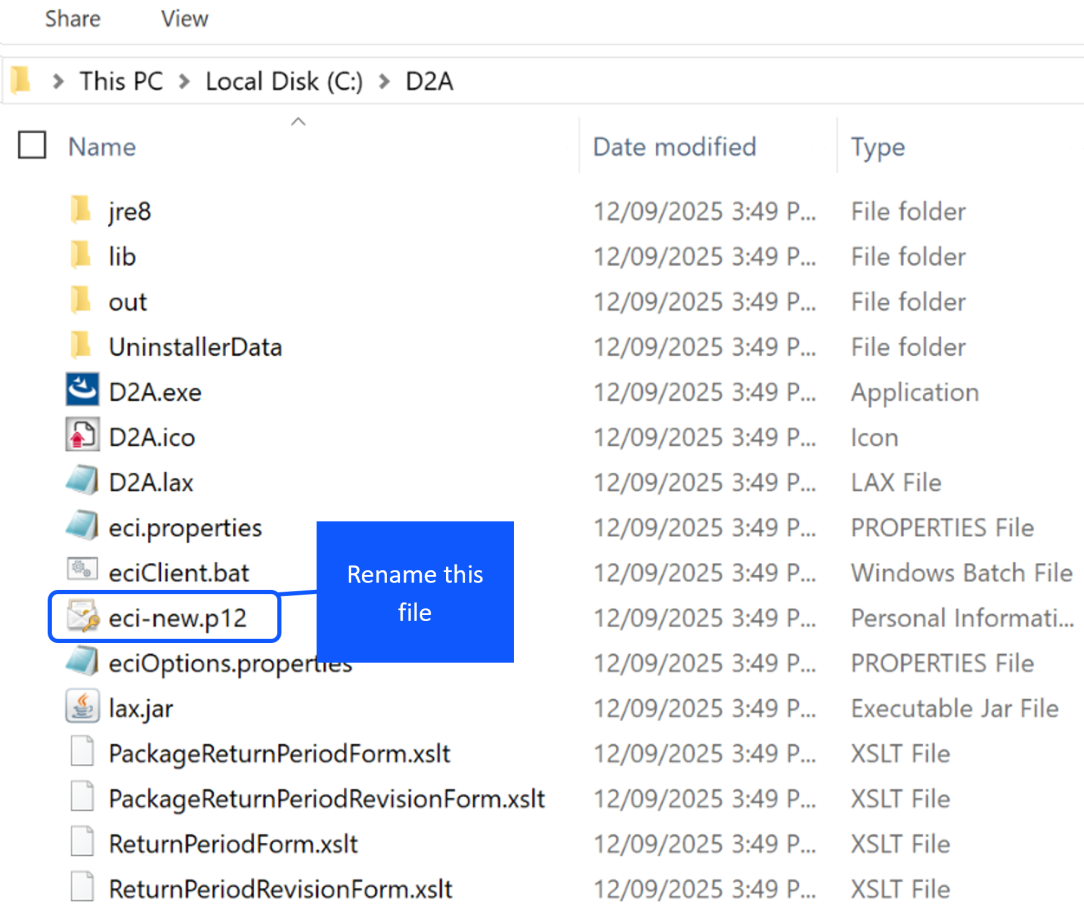
Step 4
To save this new file name you can click anywhere on the screen
Step 5
Download the new certificate from the APRA website.
Step 6
The new certificate will be compressed in a zip folder, you will need to right click to extract the zip folder and select Unzip or Extract from the menu. You should be able to see the “eci-new” file after the folder has been unzipped (refer to image below)
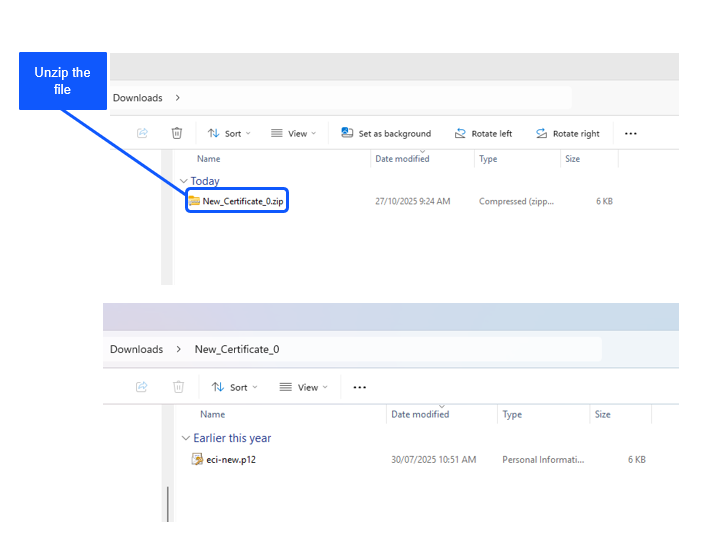
Step 7
Copy the unzipped “eci-new.p12” file and paste it into the D2A folder (note that the file may also be called eci-new”).
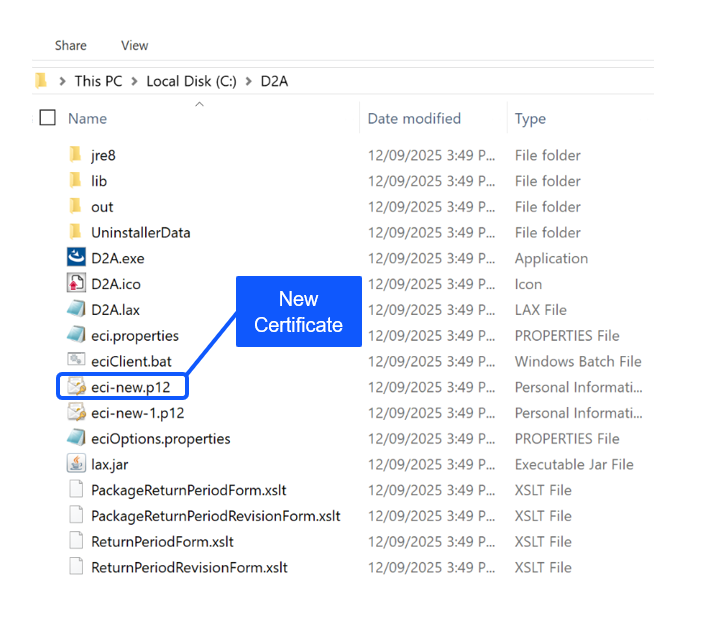
Step 8
Open the eci.properties file in Notepad, if you have filename extensions disabled the file will only be called “eci”. Press Ctrl-F, type in the word Cipher and search for the line called “cipher.keystore.initial.password” and then update the “changeMe“ value to “Apra@202507*352” and save the file (File > Save).
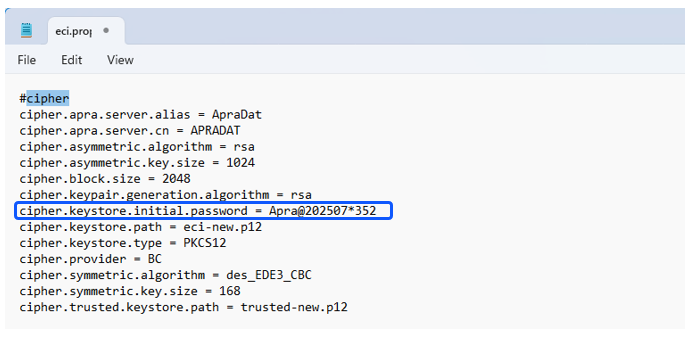
Step 9
After all the changes, the D2A installation directory should contain three files, as seen below (note the ending of the names may be different to the below screenshot if you have file name extensions turned off):
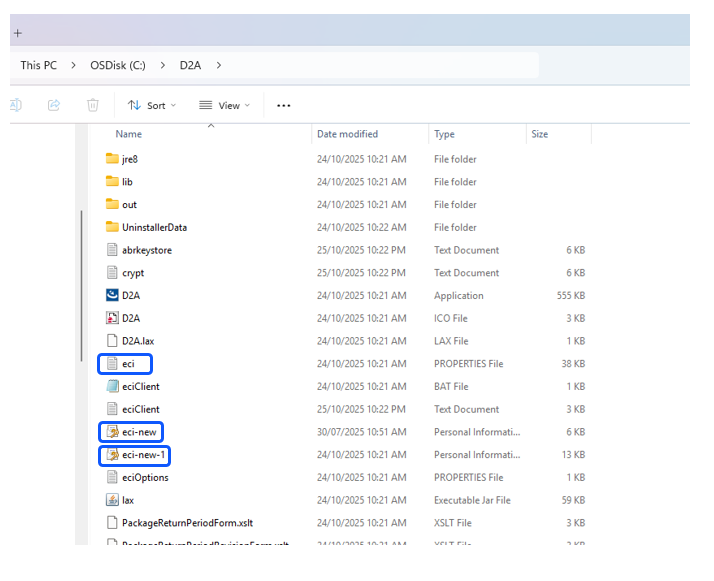
Step 10
To confirm the certificate upgrade has been successful, it’s important to refresh your forms in D2A by opening the D2A application. Then click on the Tools menu at the top of the window, select “Request All New Blank Forms” and follow the prompts to refresh your forms. If your forms refresh successfully then the certificate has been successfully updated.
Troubleshooting
If you are encountering the following error messages, it is likely your D2A has not had the certificate update and/or the certificate update was not done correctly.
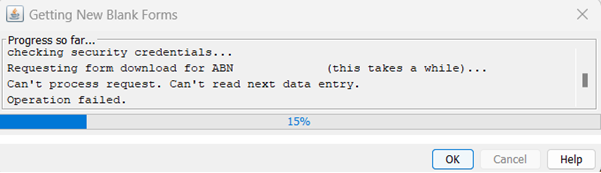
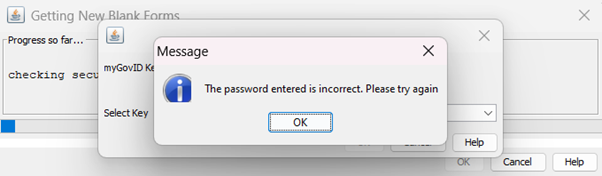
Please refer to the steps again and ensure all steps are followed.
Should you continue to encounter issues, please contact the D2A helpdesk on 02 9210 3400 or via email support@apra.gov.au
Technical issues?
- Please refer to the Common D2A errors page.
- Additional information can be found in the:
- Log a support request with the D2A Help Desk at support@apra.gov.au.
- For urgent issues call +61 2 9210 3400 between 9am and 5pm AEST weekdays.
Need help with myID?
Refer to the ATO myID website.
Need help with data validation rules?
The D2A Help Desk cannot assist with validation errors or warnings in D2A returns. For information on validation rules and guidelines, refer to your industry's Reporting requirements page.
For further enquiries about validation rules, please contact: dataanalytics@apra.gov.au.