D2A 7.0 upgrade process guidance
Downloads
Step-by-Step Video Guide
A video has been created to help guide you through the D2A 7.0 upgrade process.
Step-by-Step Guide
Please follow the below steps to install the new client certificate.
Step 1
Open D2A and take note of the ABN number and email address listed on the “About D2A” screen that pops up when the application launches (for use in Step 8)
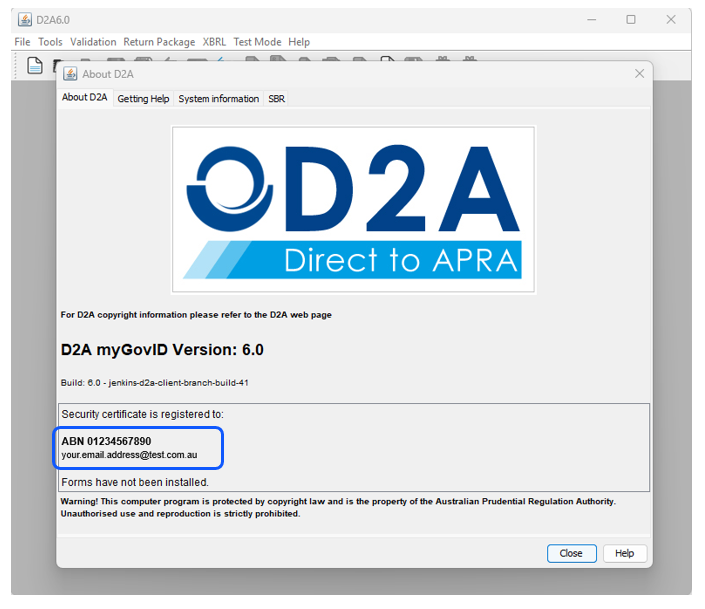
Step 2
Close the D2A application.
Step 3
Using File Explorer, go to the D2A folder, the default location is usually C:\D2A however the application may have been installed in another location by your IT team.
Step 4
You now need to open the “UninstallerData” folder by double clicking the folder.
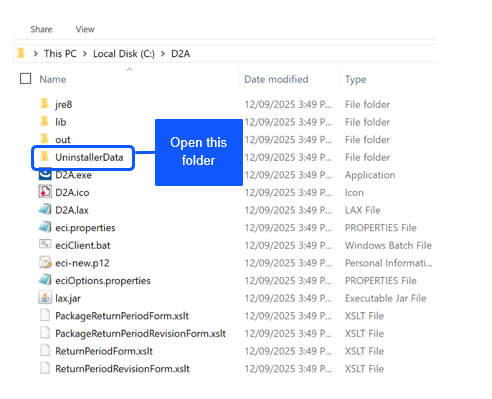
Step 5
Double click the “Uninstall D2A” file (please note that the file may also be called “Uninstall D2A.exe” in File Explorer)

Step 6
Follow the prompts to uninstall D2A 6.0
Step 7
Now go to the APRA website and navigate to the Download and install D2A page. Once there, download the D2A 7.0 Installation file
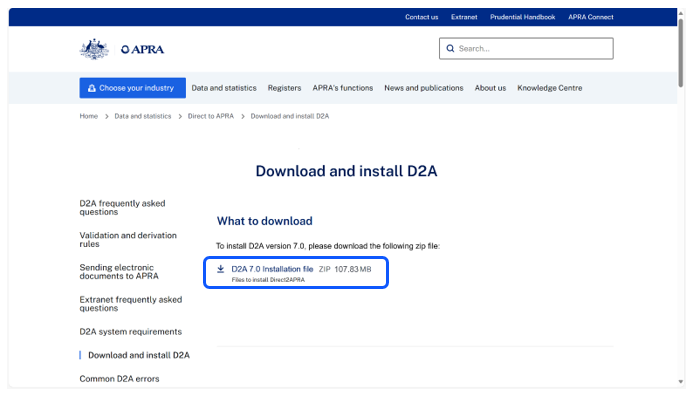
Step 8
The new application will be compressed in a zip folder. You will need to right click the zipped folder and select Unzip or Extract from the menu. You should be able to see the “d2a_7_0” folder and the “D2A.exe” file inside it after the folder has been unzipped.
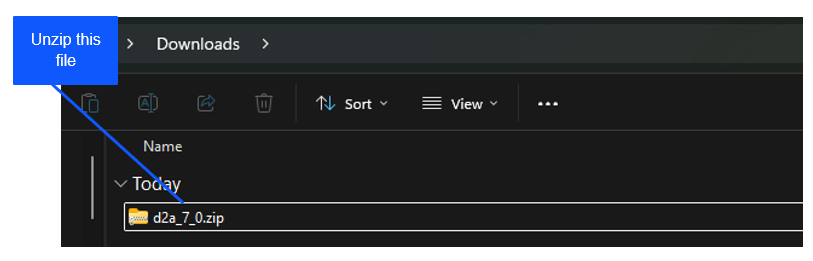
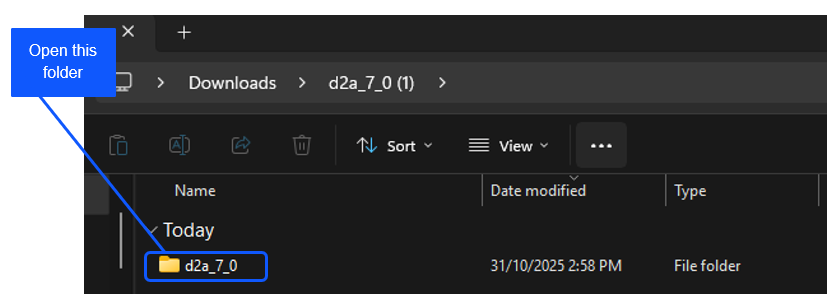
Step 9
Double click the D2A file to open the installer application
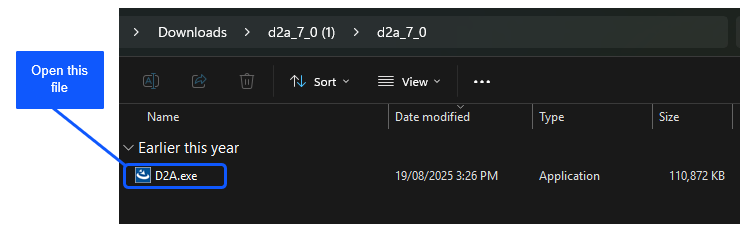
Step 10
Follow the prompts to install D2A. Make sure you enter the email address and ABN that you noted down in Step 1.
Step 11
To confirm the certificate upgrade has been successful, open the D2A application and check D2A 7.0 is displayed on the About D2A.
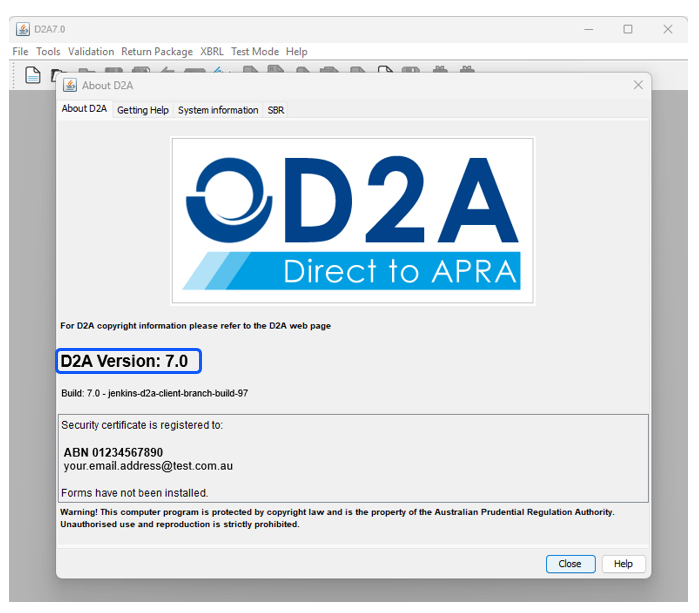
For detailed instructions on how to install to D2A please refer to section 2.3 in the D2A Help Guide.
Troubleshooting
Error 1
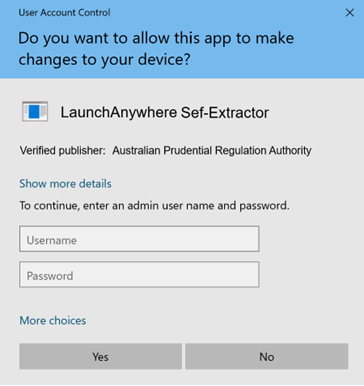
If you encounter the above error message when trying to launch the installer, it means you require administration privileges on your computer to perform that function. Please speak with your IT team for support.
Error 2
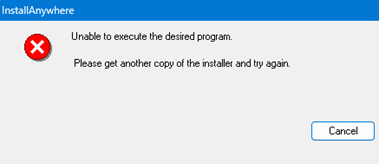
You may not have the right administrator privileges to install programs on your computer. Please speak with your IT team for support.
Error 3
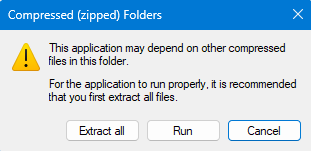
Please ensure you unzip the installer before attempting to run it.
Technical issues?
- Please refer to the Common D2A errors page.
- Additional information can be found in the:
- Log a support request with the D2A Help Desk at support@apra.gov.au.
- For urgent issues call +61 2 9210 3400 between 9am and 5pm AEST weekdays.
Need help with myID?
Refer to the ATO myID website.
Need help with data validation rules?
The D2A Help Desk cannot assist with validation errors or warnings in D2A returns. For information on validation rules and guidelines, refer to your industry's Reporting requirements page.
For further enquiries about validation rules, please contact: dataanalytics@apra.gov.au.