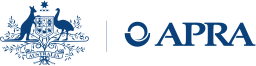Download and install D2A
What to download
To install D2A version 6.0, please download the following zip file:
Refer to the D2A Help Guide for further information on installing, configuring and using D2A:
Installation – Quick Step Guide
1. Download the D2A installation file, and click Open.
2. From the downloaded zip file, extract the .exe file to a location on your computer and run it.
3. Read the Introduction and click Next.
4. Read the D2A License Agreement. Confirm your acceptance and click Next.
5. Choose the location on your computer where D2A will be installed and click Next.
6. Enter your Australian Business Number (ABN), without spaces, followed by the email address of the person designated to submit data to APRA.
7. Confirm that the install location, ABN and email address are correct and click Next.
8. Click Install.
9. When complete, click Done. To launch D2A, on the Start menu select APRA Tools > D2A.
To use SBR Taxonomy
If SBR taxonomy features are to be used, the AltovaXML standards processor is required.
- Click the following link to download the
- If the AltovaXML utility is installed in a location other than the default (C:\Program Files\Altova), the AltovaXML entries in the D2A Client 6.0 eci.properties file must be updated with the correct location.
- To determine that AltovaXML is installed, open the About window from the Help menu and click the SBR tab. The first line should read "AltovaXML libraries loaded".
Technical issues?
- Please refer to the Common D2A errors page.
- Additional information can be found in the:
A support guide for Direct to APRA (D2A). Updated March 2021- Log a support request with the D2A Help Desk at support@apra.gov.au.
- For urgent issues call +61 2 9210 3400 between 9am and 5pm AEST weekdays.
Need help with myGovID?
Refer to the ATO myGovID website.
Need help with data validation rules?
The D2A Help Desk cannot assist with validation errors or warnings in D2A returns. For information on validation rules and guidelines, refer to your industry's Reporting requirements page.
For further enquiries about validation rules, please contact: dataanalytics@apra.gov.au.